epicmartin7 gives his thoughts on the Magic-NS Adapter from Mayflash and whether it’s worth a purchase.
Twitter Pages:
Our Patreon: http://www.patreon.com/SourceGaming
Subscribe for more reviews in the near future!
If your also interested, here’s the original script we used to record this video.
The Nintendo Switch has had a notoriously great year since it was revealed back in October of 2016. We’ve had multitude of game releases since then in the form of first party titles, indie releases and even Triple A third-party titles. Not only that, but this is also bringing in a plethora of controller options at our disposal.
You see, when a system starts getting successful, not only do registered third-parties want to work with it, but unofficial accessory makers want to as well. Some notorious examples of the past decade have been companies like Nyko and Madcatz with their goal at making in-expensive versions of products the main first-party is producing.
One company which aims to stay relevant in that part of the economy strives to achieve something different. Mayflash, another well-known third party manufacturer, aims to instead bring other products to different platforms. Mainly in the form of controller adapters. Just by going to their website, you can see the plethora of adapters they’ve made throughout their entire corporate lifespan. These adapters range from being able to use NES and SNES Controllers on the Wii, PS2 Controllers on the GameCube, and even a replica of the official GameCube Adapter for Wii U that was released by Nintendo back in 2014.
The adapter we’re going to look at today is dubbed “The Magic-NS.” This little USB dongle allows gamers to use: PS4 controllers, PS3 controllers, wired Xbox 360 controllers, Xbox One controllers and Wii U Pro Controllers on the Nintendo Switch as well as PC. It takes advantage of a feature added in Switch Firmware Update 3.0 that allows you to connect a Switch Pro Controller directly into the system via USB.
Interestingly, the adapter has bluetooth built into it, allowing for wireless connectivity with these controllers. So, the only controllers you really have to use cables with are wired Xbox 360 controllers and Non-Bluetooth Xbox One controllers. For those wondering where you plug-in your wired controllers into, the adapter has a USB port on the back of it that accepts these inputs.
When you first get the adapter, it comes within a standard red box. After opening it, a plastic container holding the adapter and a very small set of instructions is found. Now unfortunately I don’t have the paperwork to show you as I foolishly threw it away. However, the information that was covered in there is also stored on Mayflash’s website. So the paper doesn’t really matter in hindsight.
Once you get the adapter out of the box, you’ll notice a sticker plastered on the front. This is where the magic happens. It shows 3 modes with 3 led indicator lights. The Blue LED labeled “Dinput” is for using connecting controllers on the PC. The Green LED labeled “Xinput” is also for PC, and the Red LED is for the Nintendo Switch. Added in an adapter firmware update was a Purple LED dubbed the “Switch Pro Mode” which is basically just the Switch mode, just with added features like Rumble. This comes packaged with new ones, so you don’t have to worry about updating your adapter to get this feature anymore.
In order to Switch between the modes, there’s a small button on one of the sides which you need to press and hold for about 3-5 seconds. Afterwards, a new LED color will appear, signifying what mode it’s in. In any mode, if the light is blinking slowly, it means the adapter is searching for a controller to connect. If you press the button on the side once without holding it, the LED will blink rapidly meaning you can pair your supported controller with it. The adapter will thankfully save the controller you paired, so you don’t have to sync it every time.
The adapter also supports up to 4 controllers connected at once. Although, all of them control the same player, so unfortunately, no multiplayer is possibly with just one adapter. Another one is required for that. As a neat tidbit, if you want to disconnect all controllers connected to it at once, you can just press the button on the side once and everything will disconnect. You can tell as the light would’ve gone from a solid color to a slow blinking light.
In my time using the adapter, I have been primarily using a Wii U Pro Controller and not any of the other supported controllers. However, the connectivity process should be the same regardless of controller. When using the Pro Controller, everything feels as it should. Buttons are responsive, input lag is at a bare minimum. I even checked to see the analog sensitivity within the calibrations menu, and everything seemed fine. Everything down to the controller inputs is as it should be. One little bonus feature I didn’t know about until trying out different button combos was that you can hold the start and select buttons to take a screenshot or hold them both for video capture in supported software.
Within the “Switch Pro” mode, I tried out some of the rumble features, and at first, I did have some rumble issues where my controller would rumble non-stop and they only way it would stop is by disconnecting the adapter. Luckily this was fixed with a firmware update off of Mayflash’s website. So, just download the latest update for the adapter off the site, extract the contents via 7z or winrar and apply it by plugging-in the adapter into your PC.
After applying the update, the rumble worked substantially fine. Now, of course, there is one caveat to all of this. Nintendo Switch Pro Controllers use Nintendo’s own HD Rumble rather than standard rumble. This means that while the rumble works on the Wii U Pro Controller and other controllers similarly, it is merely straight rumble and nothing more. Which is still rather impressive. One minor complaint I have with the rumble is the fact that it can be too quiet for me, although that is merely the byproduct of trying to emulate the HD Rumble with just straight rumble. Which is highly understandable.
Another weird quirk seems to be when trying to turn off the controller. I don’t why this occurs, but when I shutdown the switch, my Wii U Pro Controller turns itself back on once everything is powered down. I have to manually turn off the controller for some reason. I guess you could say my controller has a mind of its own, or could be haunted…. Man, I’m really playing too much Luigi’s Mansion…
As a little gag joke, I decided to connect the Switch Pro Controller to the Switch through the adapter instead of the native bluetooth housed in the Switch itself. Suffice to say, it actually worked as expect. It still felt like how the Switch’s Pro Controller normally would, with the only difference being no HD Rumble for reasons we explained earlier.
I even hooked up the joycons via the adapter for fun, and while the direction and face buttons worked well, the analog sticks didn’t work. Nor did rumble. Meaning that while redundant, there is a downside to playing the joycons on the adapter through the Switch. Meaning native connectivity is king.
Now let’s talk about the adapter itself. How’s the build quality? Well, it’s definitely okay and passible. While I’d never recommend dropping this on the floor repeatedly or slamming it against anything, it’s something that will at least stay together. Plus, the type of plastic they use was most likely chosen so the LED light can show through it. Also, I put the USB port in the back for a test to see how it grips onto anything, and it’s mostly fine. There was a couple of times where I had to applied more force, but not anything too substantial to where there’s a risk breaking anything.
A great benefit in my eyes for the adapter is form factor. You can easily fit it in the back of the dock if you have the official Nintendo dock. It makes it hidden from public eye and might even make your setup look better.
The button that exists on the left side of the device is what really makes this thing tick, and while the button works very well in what it does, there was a couple of times I could barely press it due to it being very small and too flush with the device. You almost got to have long fingernails, or some patience to get to that button. It can get even worse when you’re trying to hold it as well.
Thankfully, once you do access it, the functionality is stupendous and smooth sailing.
Overall, on the Nintendo Switch side of things, it’s definitely a good device to buy.
Now normally, this is where we would’ve wrapped it up, but this adapter isn’t just for Switch as I’ve said earlier. This bad boy works on all sorts of other devices. Mainly the PC. But, my curiosity got the best of me and I decided to try this adapter of my Wii U. Now, the Wii U doesn’t have native USB input, only in two Wii U titles being Pokken Tournament and Super Smash Bros. for Wii U. So I had to rely on unofficially licensed software called HID-to-VPAD which translates USB inputs into Pro Controller/Gamepad inputs.
I can sadly confirm that even with this software, it doesn’t work. Even if this was redundant, I tried connecting the Wii U Pro Controller to this adapter through the Wii U, and even tried the Switch Pro Controller. Unfortunately, the program thought I was pressing both analog sticks and the d-pad up constantly. Which rendered the rest of the inputs useless. Now, I heard that you could possibly generate a file to make this work if you put in the time, so it could possibly work with a little bit more effort and knowledge on HID controllers. So I might update the description and the comments section to let anyone know I got it to work or not.
With the Wii U pretty much out of the way, I tried out the PC functionality in Xinput mode with the Adapter. I first played Sonic 2 HD with the Wii U Pro Controller, and just like with the Switch, everything felt like it should. Controls felt responsive, and I had no problem moving Sonic around.
While I don’t PC game that much, therefore not having lots of software to test with, I opted to dig deeper and test the adapter with the Nintendo 3DS. This setup mainly includes using the adapter on PC and relaying a controller signal through the Wi-Fi to a modded 3DS system. The first game I tried with the Wii U Pro Controller was Smash 3DS. The game felt smooth to play and felt great to move around in. The only complaint I have is the fact that trying to dash after a move gets stuck sometimes which can severely mess you up. However, this time, this could possibly be more attributed to the software rather than the adapter itself.
I also managed to play Super Mario 3D Land which didn’t have any issues whatsoever. The game felt as if you were playing on an actual 3DS. I also did manage to try the Switch Pro Controller with both games I’ve mentioned previously and they both felt similar to the Wii U Pro Controller. I ran into the same issues with Smash 3DS and 3D Land still felt good to play.
Just for fun, I tried hooking-up the Joy-cons for a spin and they worked really well in Smash 3DS. It felt comfortable to play Smash with detached joy-cons and the issues from earlier were relatively non-existent in battle. 3D Land is a different story, as when you try to do several of mario’s moves, he unnecessarily slides everywhere. Which again, could be attributed to the software more than the actual adapter, but it’s worth mentioning.
As for my final thoughts on this adapter in regards to PC and the Nintendo Switch, this is something worth purchasing if you love using other controllers or if you don’t want to shell out 70 dollars for a Switch Pro Controller. The adapter works well, and the only complaints I’ve had are just little inconsistencies that can easily be worked around. Overall, everything is solid and I definitely recommend it if you’re looking for more controller options.
For those who have this adapter, what are your guys thoughts on it? Sound of your thoughts in the comments below!
Links to buy the adapter and the homepage of all the updates will be in the description below.
Purchase: https://www.amazon.com/MAGIC-NS-Wireless-Controller-Bluetooth-controllers-Windows/dp/B07413R4HS
Adapter Firmware: http://mayflash.com/Support/Download/
Extra Info: http://www.mayflash.com/Products/NINTENDOWiiU/MAGIC-NS.html
- SG Roundtable: Open-Worlds or Multiple, Controlled, Choices (patreon request) - November 23, 2023
- SG Roundtable – Our favourite “Metroidvanias” (Patreon Request) - October 7, 2023
- SG Roundtable – Our favourite “Nintendo-likes” (Patreon Request) - August 15, 2023


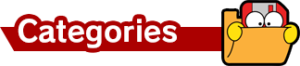
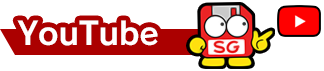
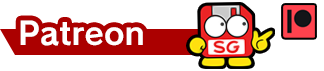
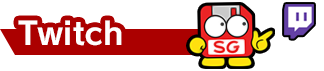

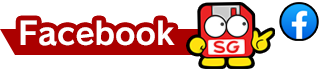
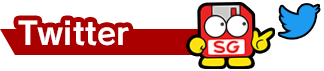
great adapter works great